All Rectangles Are Not The Same (or even Similar)
Our friend, Ibis Hillencamp (whom you may remember for the advice she gave on our FAQ page about becoming a better photographerlink) thought people might need an explanation of a photograph’s aspect ratio and why you need to consider it when enlarging or cropping your images. After discussing that, I give some ideas for filling in additional space around your image that may result from changing the aspect ratio.
Unless you want distortion when you enlarge a picture, you have to increase the width by the exact same ratio as the height. For example, a 4″ by 6″ image might be enlarged into an 8″ by 12″ image, or a 10″ by 15″, and so forth. For each of these examples, the aspect ratio, which is the height divided by the width (or vice versa, as long as you are consistent), remains the same \( (\frac{4}{6} = \frac{8}{12} = \frac{10}{15} = 0.66667). \) Mathematicians would call the three rectangles in this example, and all others with the same aspect ratio, “similar”. When placed at the right distances, you would not be able to tell them apart. SLR cameras, starting with the analog 35mm and continuing to the digital versions, have an aspect ratio of 2:3. They can make prints the size of any of the above examples with no problem. Other cameras have different aspect ratios. If you haven’t already done so, learn your camera’s aspect ratio.
And Now The Bad News
The problem starts when you try to make a standard-sized print. They routinely have a different aspect ratio. If you want an 8″ by 10″ print, for example, you will be changing the aspect ratio to 0.8. An 11″ by 14″ print has an aspect ratio of 0.786. The simple answer would be to crop your original image. That means you are going to lose part of the picture. That could be a problem. The other option is to fill in any missing parts. That is almost always a problem. Let me show you.
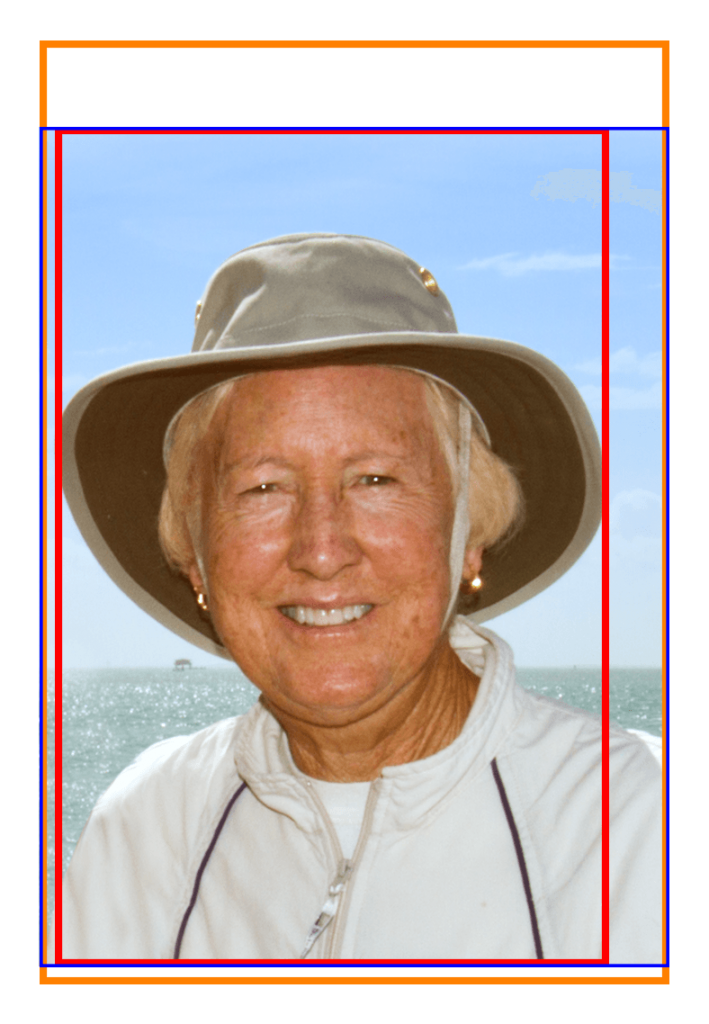
For those of you who do not recognize her, the above picture is of my wife, Nancy, the nature and wildlife photographer. (No, this is not a selfie.) This image has an aspect ratio of 4:3. Suppose we want to put her picture in a mat for an image with a 3:2 aspect ratio. The easiest thing would be to crop to the red rectangle. That is the largest such rectangle we can get from the given material.
But as you can see, there is no breathing space around the hat. So we could enlarge to the orange rectangle to use the original picture’s entire width. But we will need to get creative and fill in some along the top and bottom edges. While the details on the techniques to fill those voids are beyond the scope of this article, I would like to share a few thoughts. These thoughts apply not only to the case where you need to add material to change aspect ratio but for other causes also. Like when you inadvertently cut off some body part when taking the shot.
Suggestions For Filling Missing Space
- The first moral to this dilemma is don’t get too tight on your subject while shooting. Start leaving yourself a little more edge room when you take your pictures. Besides not inadvertently cutting off parts of the subject, which are harder to bring back after-the-fact, you might actually capture the subject’s whole reflection, for example, which you didn’t even notice in the excitement of getting this unique subject.
- The first step in processing this change in aspect ratio is to go back and check the original file. Maybe you had previously cropped the image for compositional purposes and the original might still have at least part of the now-missing material that you need.
- Small, uncomplicated additions are easy enough with Photoshop’s Clone Stamp tool. (And although I’m not a huge fan, sometimes Content-Aware Fill might even work). But it gets trickier as the size of the addition increases. It would be no problem to fill the new space above Nancy’s head with sky, and maybe even throw in an extra cloud or two. But if for some reason, we had wanted to extend the left edge of this image an inch or so, finding enough water to fill the gap without people noticing repetitions could be an issue.
- Sometimes you can create more usable material from within the image itself by copying some of the waves, for example, and flipping them, or rotating them, etc. But you will have to judge the effectiveness of these actions on a case-by-case basis.
- Look at the photograph you took just before this one and just after this one for more material. Especially if you are shooting wildlife, I know you had your camera on rapid-shoot. The neighboring shot that you didn’t select for this image may have ‘new’ material that would be useful for your current extension project.
- Continue to expand your search area. Even if you didn’t get another picture of your subject squirrel that day, you might have other squirrel pictures you can use to replace that missing piece.
Send Your Ideas
Well, that’s all I have for now. Although I have no intentions yet of following this article with more detailed information on the Clone Stamp or other tools, I am pretty sure there are plenty of tutorials out there, both by Adobe and by several third parties. If you do have your own hard-earned techniques or suggestions on any of the material I’ve just discussed or even a horror story that’s relevant, I’m sure my readers would love to see your comments below. Thanks.
Leave a Reply